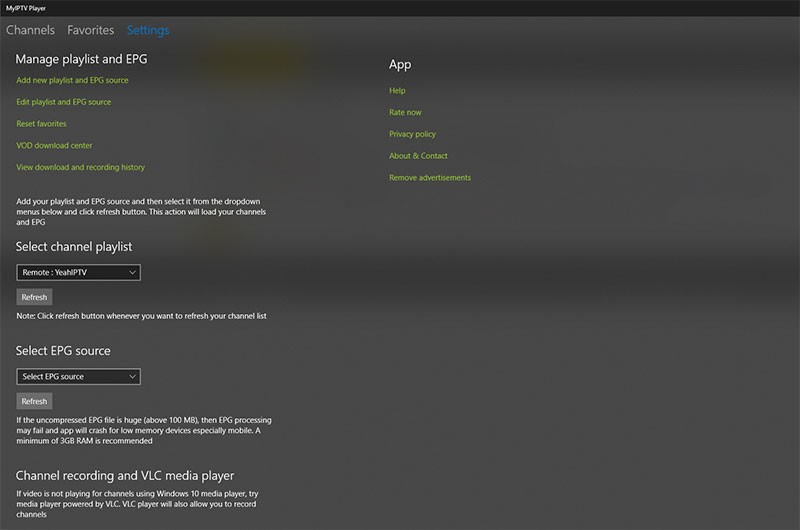How to use IPTV on Computer
Notice: this application is available only for PC and XBOX.
- From the Microsoft Store search for MyIPTV Player, install and launch it.
- Go to settings and choose “Add new playlist and EPG source”.
- In “Remote channel list Name” simply put HyperstreamTV.
- In “Remote channel list URL” put the m3u link that you will receive in email from us after your order.
- If you wish to have EPG, contact us and we will send you the unique EPG URL from your subscription.
- In the Program guide (EPG), “EPG source name” simply put HyperstreamTV.
- In the “EPG source URL” put the EPG URL that you’ll receive in email upon request.
- Click on Add remote list button and you should get successful message with added playlist.
- From top left click on arrow left.
- On this settings screen go to “Select channel playlist” section and click on “Select playlist”.
- It should show HyperstreamTV option and click on Refresh button.
- Now you should get “Channels refreshed succesfully” message.
- After that go to Select EPG source and click on Select EPG source. It should show HyperstreamTV option and click on Refresh button. After couple of seconds the EPG data will load successfully.
- From top left click on Channels and it will show all the channels. From top of the screen you can choose the channels groups.